How to enable the Windows Firewall with PowerShell in Windows Server 2012/2016/2019? I recommend turning…
How to Extend Windows Server Evaluation Period
You installed Windows Server Evaluation and are testing it out. The days start counting from the initial 180 days, and you need to activate it with a license key. However, you can extend it 6 times and use a trial for 3 years. In this article, you will learn how to extend the Windows Server Evaluation period.
Table of contents
Check Windows Server activation expiration
Find the Windows Server edition in the right corner and the remaining days before the grace period expires.
The Windows License evaluation period begins and runs for 180 days.

You can also check the Windows Server edition with the Software Licensing Management Tool. Run PowerShell as administrator and run the command below.
slmgr -dlvThe output shows the time left before the Windows Server evaluation expires.

Extend Windows Server Evaluation Period
To Extend Windows Server Evaluation period for another 180 days, follow the below steps:
- Run PowerShell as administrator
- Run the below command
slmgr -rearmNote: You can rearm for 6 times. In other words, you can have a Windows Server Evaluation Edition for 3 years. Just ensure you do it at the end of each 180-day trial period.
- Click OK to close the window

- Restart the system for changes to take effect
Verify Windows Server activation expiration
After you restart the system, verify the Windows Server time-based activation expiration and the rearm count.
Start PowerShell and run the below command.
slmgr -dlvThe Software Licensing Management Tool reports that the time-based activation expiration is 180 days, and the remaining Windows rearm count is 5. So we can extend it 5 more times.

You can also verify the Windows License validation remaining days in the right corner of the desktop.

That’s it!
Note: If you want to enter your purchased product key to license your Windows Server, you must first Upgrade Windows Server Evaluation to the Full Version. After that, you can enter your purchased Windows Server license key.
Conclusion
You learned how to extend the Windows Server Evaluation Period for 180 days. You can do this 6 times, and after that, you will have to buy a license and apply it. Otherwise, your Windows Server will shut down after an hour.
Did you enjoy this article? You may also like Extend Volume greyed out – Fix. Don’t forget to follow us and share this article.
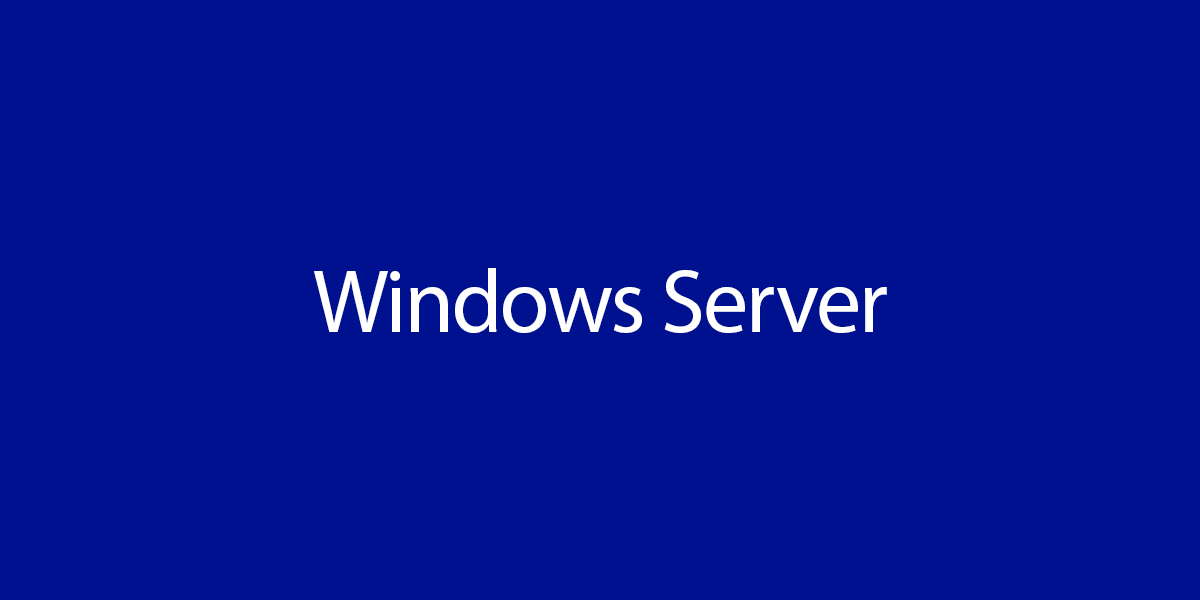
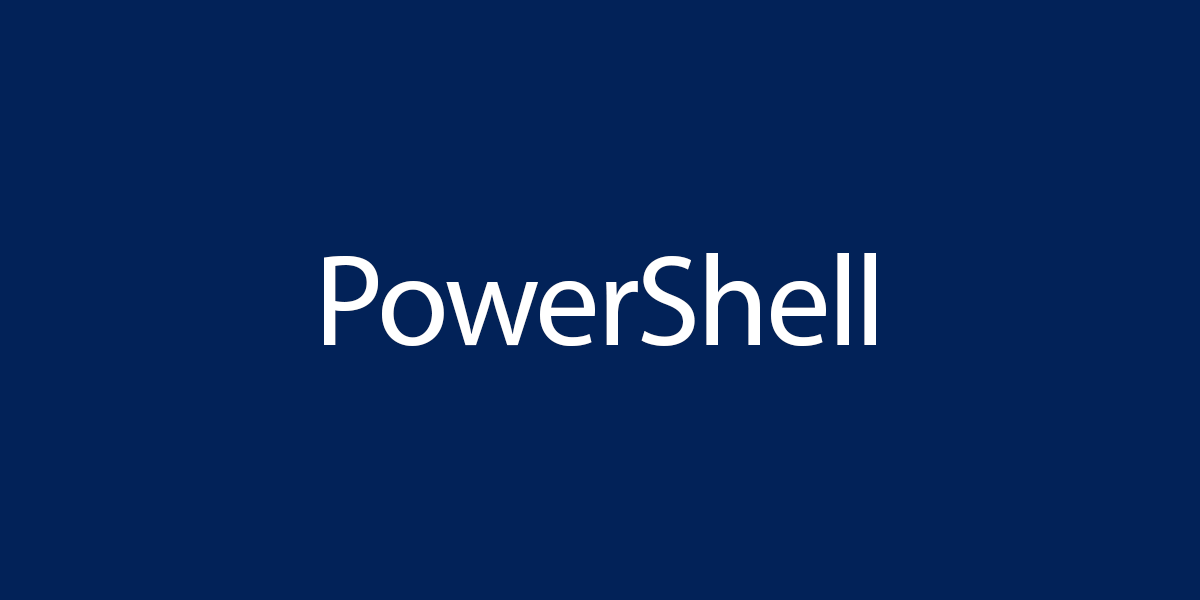
This Post Has 0 Comments