After installing Exchange Server, the next step is to configure external DNS for Exchange. It's…
Fix PackageManagement\Install-Package : No match was found for the specified search criteria and module name
When we try to install a PowerShell module on the system, an error appears that no match was found for the specified search criteria and module name. It doesn’t matter which module we want to install; the same error appears. In this article, you will learn how to fix the error PackageManagement\Install-Package : No match was found for the specified search criteria and module name.
Table of contents
Solution for Install-Package : No match was found for the specified search criteria
Go through the steps below to fix the error that appears in PowerShell when you run the Install-Module cmdlet.

1. Enable TLS 1.2
To enable TLS 1.2 on the system, run both cmdlets to set .NET Framework strong cryptography registry keys.
Set strong cryptography on 64-bit .Net Framework (version 4 and above).
Set-ItemProperty -Path 'HKLM:\SOFTWARE\Wow6432Node\Microsoft\.NetFramework\v4.0.30319' -Name 'SchUseStrongCrypto' -Value '1' -Type DWordSet strong cryptography on 32-bit .Net Framework (version 4 and above).
Set-ItemProperty -Path 'HKLM:\SOFTWARE\Microsoft\.NetFramework\v4.0.30319' -Name 'SchUseStrongCrypto' -Value '1' -Type DWordImportant: Restart PowerShell after you apply the above changes.
Read more in the article Unable to install NuGet provider for PowerShell.
2. Unregister PSGallery
Unregister PowerShell Gallery by running the Unregister-PSRepository cmdlet.
Unregister-PSRepository -Name PSGallery3. Register PSGallery
Register PowerShell Gallery as the default repository by running the Register-PSRepository cmdlet.
Register-PSRepository -Default4. Verify PSGallery
Run the Get-PSRepository and verify that the PSGallery repository appears in the list
Get-PSRepositoryThe output appears.
Name InstallationPolicy SourceLocation
---- ------------------ --------------
PSGallery Untrusted https://www.powershellgallery.com/api/v2That’s it! Now you can install the module in PowerShell successfully without the error.
Read more: How to Enable TLS 1.2/TLS 1.3 on Windows Server »
Conclusion
You learned how to fix PackageManagement\Install-Package : No match was found for the specified search criteria and module name. The solution to this error is to enable TLS 1.2 and re-register the default PSGallery on the system. After that, you can install the module in PowerShell.
Did you enjoy this article? You may also like Enable Receive Side Scaling (RSS) on network adapter. Don’t forget to follow us and share this article.

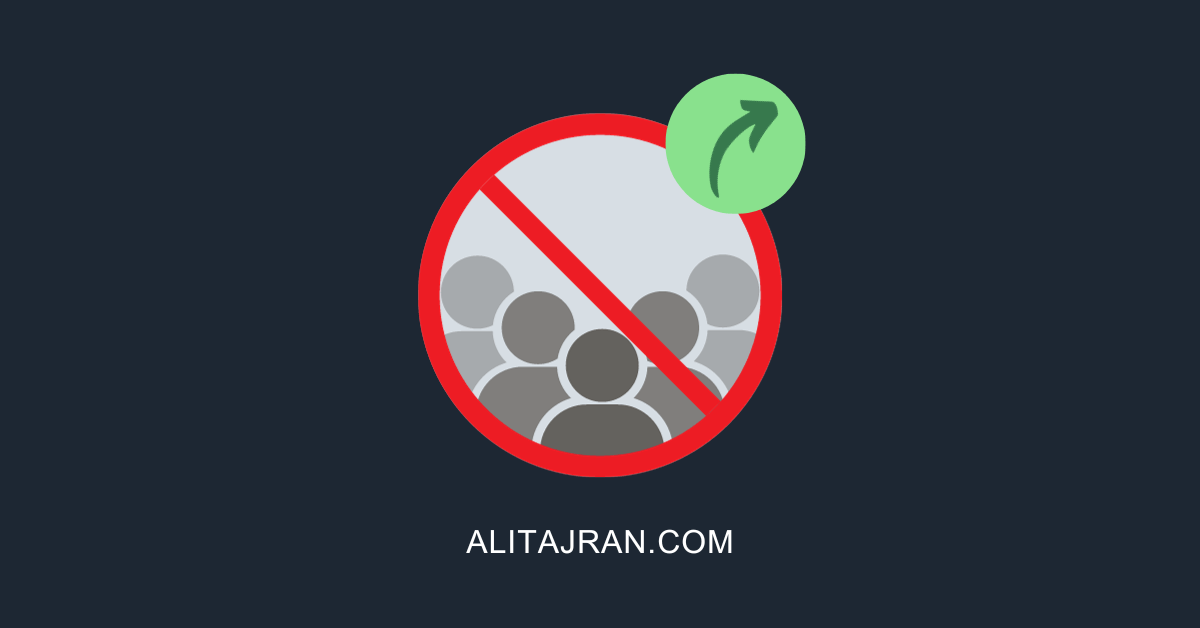
This Post Has 0 Comments