Do you have an Exchange Hybrid environment, and do you want to convert user mailbox…
How to Restore deleted Microsoft 365 Hybrid user
You have to restore a deleted user from the Hybrid environment. The user used to have an account on-premises with an Exchange Online mailbox. So how does a user account restore that was synced from AD on-premises to Microsoft 365 take place? In this article, you will learn how to restore a deleted Microsoft 365 Hybrid user.
Table of contents
Check deleted account in Microsoft 365
Check that the user account you want to restore appears in the Microsoft 365 recycle bin:
- Sign in to Microsoft 365 admin center
- Click Users > Deleted users
- Verify that the user exists in the list

Now that you have checked the user account in Microsoft 365, let’s restore the deleted account from the on-premises Active Directory Recycle Bin.
Restore deleted Microsoft 365 hybrid user
To restore a deleted Microsoft 365 hybrid user, a user account that was synced from on-premises AD to Microsoft 365/Microsoft Entra ID, follow the below steps:
Step 1. Restore AD object from Active Directory Recycle Bin
Note: The on-premises AD is your domain authority, and you should restore users from there, just as you are used to creating and removing them from there.
To restore a deleted Microsoft 365 hybrid user account, follow these steps:
- Sign in on the Domain Controller
- Start Active Directory Administrative Center
- Select the domain
- Select the Deleted Objects container
- Right-click on the user and click Restore to restore the user object to its original container

- Verify that the user is back in the OU. The OU must sync to Microsoft 365 with the Microsoft Entra Connect Sync software.

Step 2. Sync user to Microsoft 365
You can wait for 30 minutes for the next Microsoft Entra Connect Sync cycle to start or force sync by following the below steps:
- Sign in on the Microsoft Entra Connect Sync server
- Start Windows PowerShell and run the below command to Force sync Microsoft Entra Connect
Start-ADSyncSyncCycle -PolicyType DeltaStep 3. Check user account in Microsoft 365
Verify that the user no longer appears in the Microsoft 365 Recycle Bin.
- Sign in to Microsoft 365 admin center
- Click Users > Deleted users
- Verify that the user does not appear anymore in the list

- Click Users > Active Users
- Verify that the user appears in the list and that the appropriate license is added; if no license is attached, attach one.

Step 4. Verify user sign-in access
Lastly, verify that the user can sign in successfully and that all the data is restored:
- Let the user sign in to Microsoft 365
- Start an application, for example Outlook
Note: You can get a 500 redirect error in Outlook on the web, and that’s because you just restored the user. Give it some time, and the user will be able to sign in. This can take 30 minutes before everything works and is entirely normal.

That’s it!
Read more: Permanently delete users from Microsoft 365 »
Conclusion
You learned how to restore a deleted Microsoft 365 Hybrid user. Sign in to the on-premises Domain Controller and restore the user from the Active Directory Recycle Bin. The on-premises Active Directory is the domain authority in a Hybrid environment, and that’s where you create, remove, and restore the users.
Did you enjoy this article? You may also like Change Exchange Online deleted items retention period. Don’t forget to follow us and share this article.
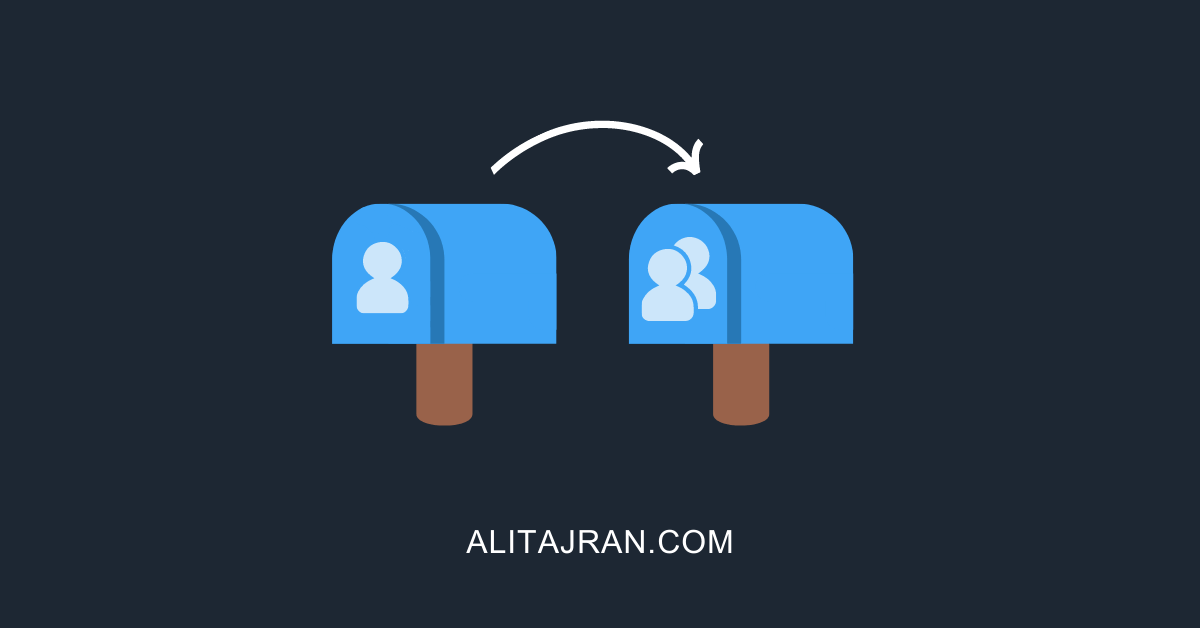


This Post Has 0 Comments